
Quick masks are a handy little Photoshop- feature that many people don’t even know about. If you’ve never heard of quick masks, this article is going to show you how to use the basic features of the feature.
When you want to use a mask in a more traditional way, use a quick mask. It works very similarly to the way a mask in the real world works. Say you were painting a room and you didn’t want to get paint on the trim. You would use tape right – masking tape? Quick masks act very much the same way. Rather than create a mask layer, that works to show or not show a layer below it using an alpha channel, quick mask is much more intuitive to understand. Let’s show an example.

I am going to start with this basic shape that Photoshop 7 ships with. I have this shape on its own layer. To enter the quick mask mode, simply hit the letter Q on your keyboard. You won’t see anything happen, but your history palette will show that you have entered quick mask mode.
Now using the default color swatches (black and white), select your gradient tool and swipe a gradient from the upper left hand corner to the lower right.
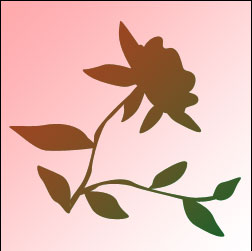
Notice how the pink gradient appears after you do this. This is the mask. Think of it as masking tape with holes in it. The gradient acts as a way to go from small holes to large holes. So if you were painting, more paint would go through the large holes than the small holes and you would get a gradient effect with your paint.
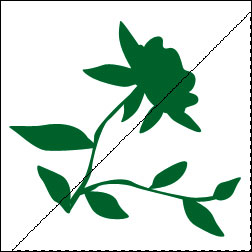
Now to exit quick mask mode, hit the Q key again. Photoshop will give you a selection based on your quick mask. I am going to use my mask to make a split-screen effect with my flower. I simply go Image -> Adjustments ->Hue and Saturation. Make the necessary changes, and you can see the result.
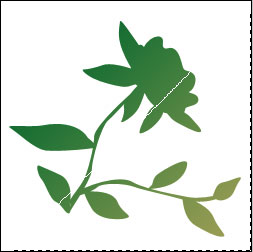
Now you can deselect the image area and you are done. It’s as easy as that. The best part about this is that you don’t have to take all that masking tape off after you get done!
Now I encourage you to experiment with this and see what you can do with it. Try different filters while you are in quick mask mode and you will get interesting effects. Talk to you soon.


thx the tutorial it was very useful:)