
The patch tool operates on a premise similar to the clone tool, but with patch you can actually make a selection of an area to use as your patch, and drag it to the area to be corrected. When you make your selection you can then adjust the feather and so forth to blend the edges a bit more seamlessly, and the patch automatically adjusts the lighting/shading for the best match of the area being fixed.
Ok, enough techno talk. What can this thing really do?
To start, let’s open a picture of many faces. Here’s one of 3 ladies… let’s see if we can’t create triplets.

Select the Patch Tool from the toolbar.

In the options bar, you will see a couple of radial buttons that allow you to set the patch selection you are about to make as the source or destination. Let’s set it to source for this run.
![]()
Pick a face, any face. Draw your selection around the perimeter.

Now go to Select>Feather, and put in a setting of 2 or so.
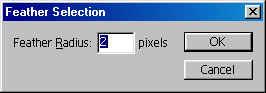
You should now have a selection around the area you want to patch..

Now this part may seem a bit confusing… it was for this old man anyway. Though we set it to source, what actually happens is we drag the selection to another face, and the face we dragged it to is pasted into the original selection.

Now when we choose ‘destination’ and drag the selection, the face in the selection is pasted to the new area:

Looky there… Triplets!
Until next week, see you at Action Fx!


but the new face pasted will have edges.how to remove them.