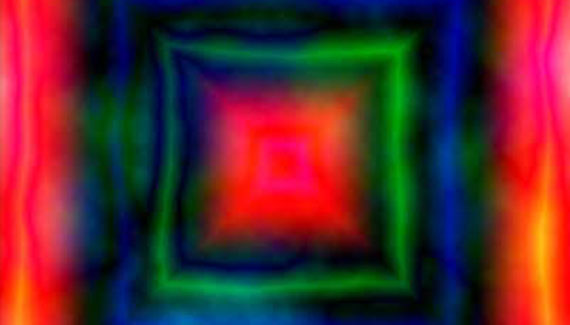
Using a gradient and the Render> Difference Clouds filter, we can quickly create a number of different types of backgrounds. You can produce retro tie-dye 60s-looking backgrounds, more psychedelic looks, and even some elegantly-complex patterns. Start with a multi-color gradient. You can use one of the preset gradients, or you can design your own in the Gradient Editor. (Click directly on the gradient sample in the Options Bar to open the Gradient Editor.) For this example, we’ll use the Spectrum preset and the Gradient tool’s Diamond Gradient option.
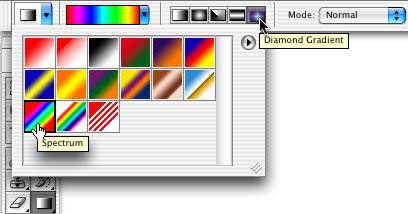
For best results, work with a square document. (You can later use Image Size without the Constrain Proportions option to resize to your required dimensions.) Drag from the center of the image to one corner. To find the center of the image, use the View> New Guide command and input 50%, creating a vertical guide, then repeat to create a horizontal guide.
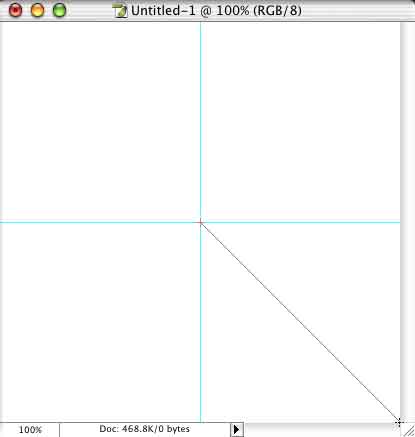
The Render> Difference Clouds filter has no dialog box because it has no options. Using red as the foreground color, the filter creates a nice tie-dye background from a diamond Spectrum gradient.
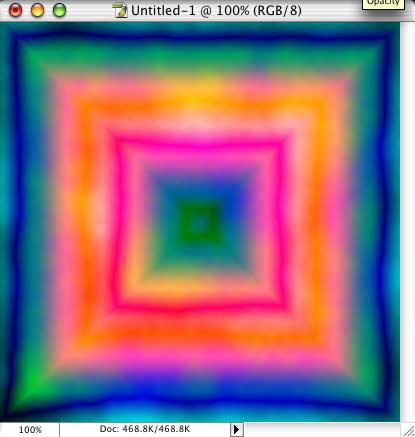
A couple of applications of the filter, using the shortcut Command-F (Mac) or Control-F (Windows) can create a more vibrant, psychedelic background.
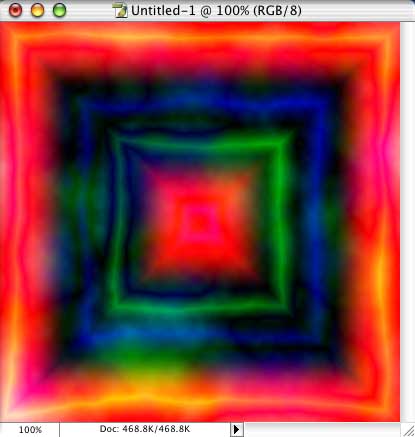
A few more applications of Difference Clouds produces a more elegant look.
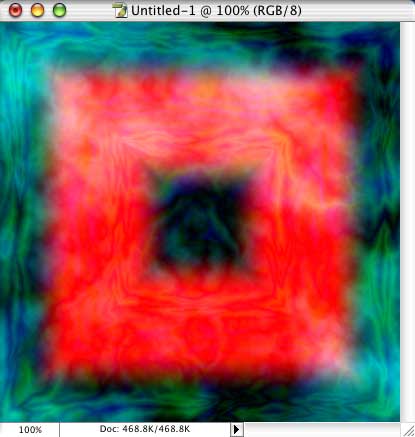
Using Difference Clouds with a radial gradient is, well, “groovy”!
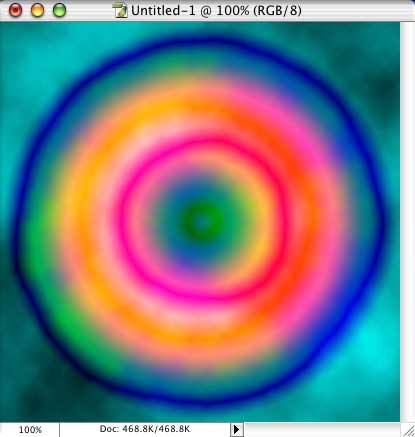
You can choose whatever colors you need in a custom gradient, and select an appropriate foreground color prior to applying the filter. In this next example, you see the original in the upper-left. In the upper-right, the filter was applied with yellow as the foreground color. In the lower-left, Difference Clouds was applied to the original background using black as the foreground color. In the lower right, the filter was applied once with black as the foreground color, then again with yellow as the foreground color.
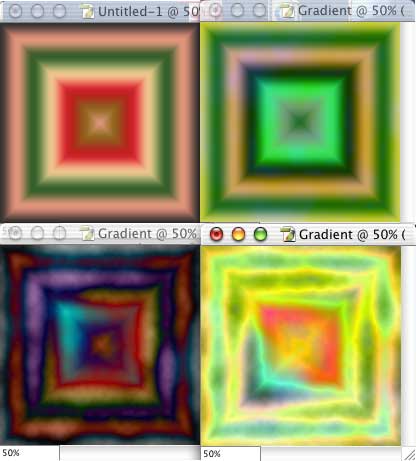
And experiment with different gradients on different layers with various blending modes. In the following sample, the original gradient is shown in the lower-left, Difference Clouds was applied with red as the foreground color, and the gradient patterns are visible in the Layers palette.
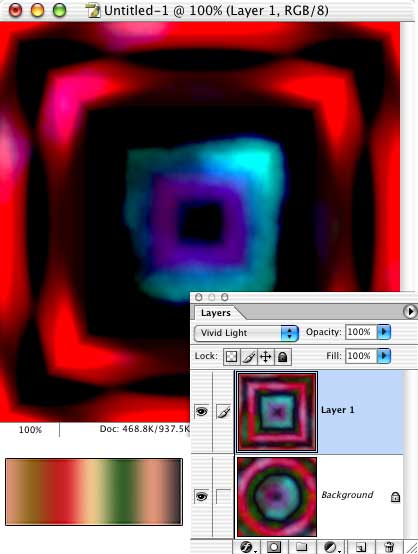


AMAZING! THANK YOU!
Extremely helpful yet simple tutorial. Thanks x10000!