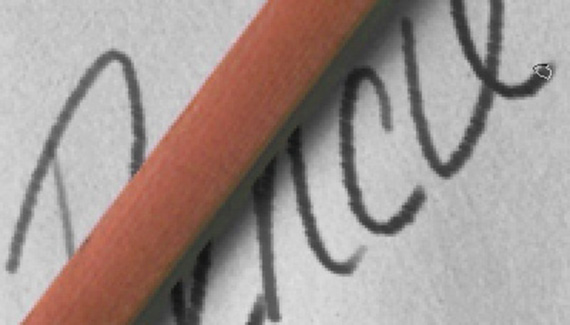
Take Photoshop, the pen tool, and a photo of a pad of paper and a pencil, and you can leave Mom a digital note, or make a quick sketch. (Photo courtesy PhotoSpin.com)
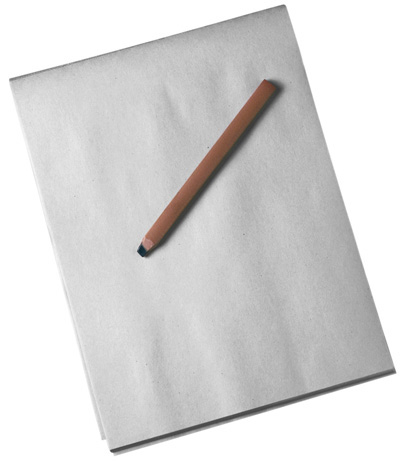
Step 1
Start by creating a pen path around the pencil. Don’t include the pencil’s shadow. (If you have trouble seeing the edge of the pencil in the shadow, use a Levels adjustment layer to bump up the contrast, then delete the adjustment when you’re finished with the path.)
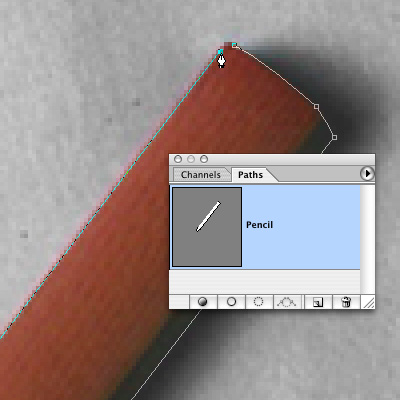
Step 2
Select the pencil path by dragging it onto the Select Path icon on the Paths palette, then hit command-J (Mac) or control-J (PC) to copy and “jump” the selection to a new layer. Name this layer Pencil.
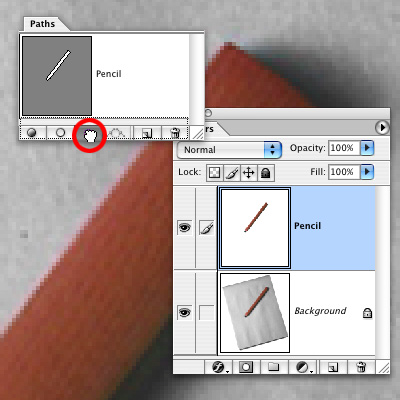
Step 3
Tap on the first snapshot (Skier.jpg) to change the blurred image back to a sharp one. Next, tap in the little square directly to the left of the Blurred snapshot- you’ll see a paintbrush appear. That lets you know that you’re painting from the Blurred snapshot.
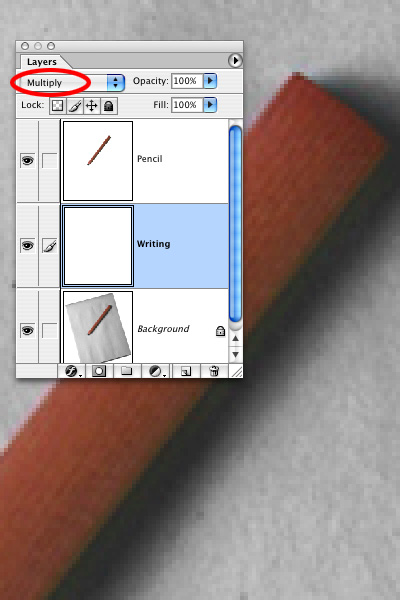
Step 4
If you’re using a Wacom pen, here’s a tip for imitating the look of a number 2 pencil. Choose the 11 pixel Chalk brush, then open the Brushes palette. Set the Brush Size (under Shape Dynamics); Scatter (under Scattering); and Opacity (under Other Dynamics) to react to Pen Pressure. I used a Scatter of 43% here.
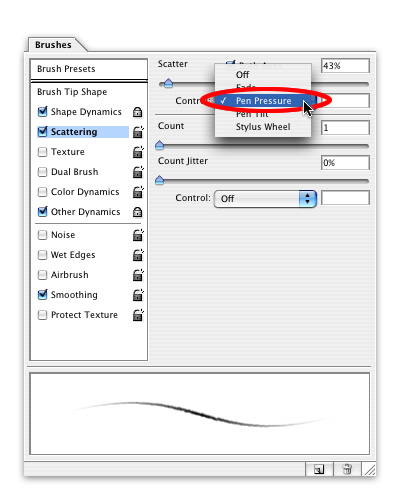
Step 5
IWrite your message on the Writing layer. The Multiply blending mode lets the shadow of the pencil show through the writing.
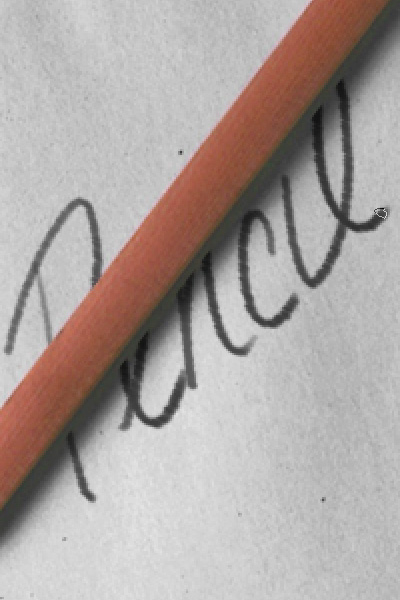
Step 6
So go ahead– write a note, draw a cartoon, or try your hand at sketching like Da Vinci.
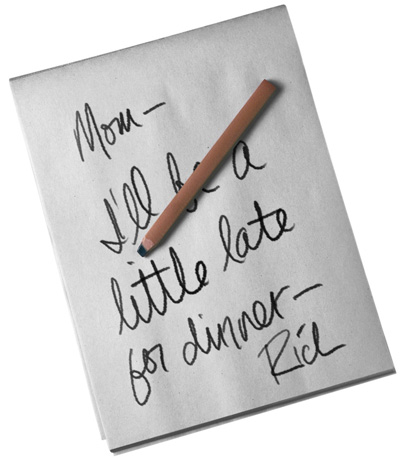
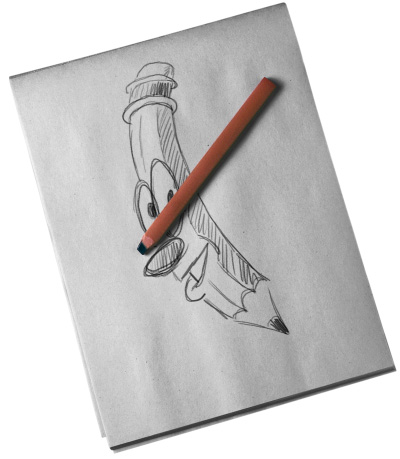
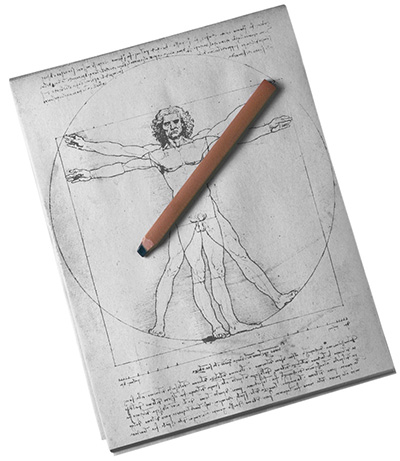


Hey,
Great website… I’ve been checking out your tutorials and would like to thank you. They are very helpful to this ol’ explorer of PhotoShop.
Cheers, Bare.
PS Step three… Skier jpg?
Great post! Keep’em coming!