
Last week, Alexandro Colorado emailed me asking why Photoshop creates a mask when making shapes with the shape tool. I told him that I would explain the reason why the best I could.
First let’s start out with what Photoshop vector shapes are. They aren’t really vector shapes at all. In fact they are a solid fill of color with a mask or clipping path over the top of the color to make it appear as a vector shape. The mask can be edited just like a vector shape is in Illustrator or Freehand, which makes it appear as though the shape is a vector.
Let’s start with a simple shape. This is a rabbit that ships in the Photoshop shapes palette. As you can see, it looks like any other rabbit you’ve seen.
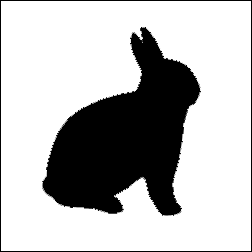
Now take a look at the layers palette. On the layer with the rabbit you see two things – a color portion and a vector mask portion. The color portion can be changed in real time just like a vector program does. When you double click on the layer color swatch, a color picker appears. When you select a color the entire shape is instantly converted to that color. This is much nicer that selecting and filling a shape as you would traditionally with a raster shape, since it leaves no halo or jaggy leftovers after a few fill changes.
Let’s look at the image up close.
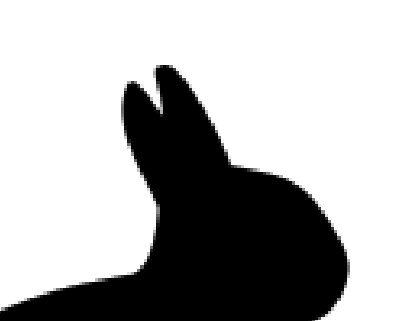
Now that we are zoomed in, you can see that Photoshop is smoothing the image boundaries just as would happen with any other rasterized image. A true vector program would allow you to zoom in as close as you could and you would still see a perfectly smooth line. So this really isn’t a vector shape at all- it only appears to be in the way that Photoshop let’s you manipulate it.
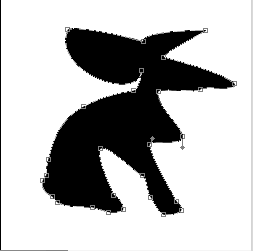
So in the above image I have simply messed around with the paths on the shape. Photoshop updates the shape according to my changes in real time. I am really altering the mask, but it appears as though I am altering the shape itself. You can see the path around the image easily here.
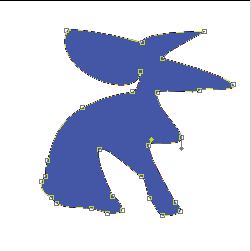
In the above image I have selected a new color which Photoshop again updates in real time. This is a nice feature that keeps one from having to do a select-fill. It also preserves the edges of the image much better than it would otherwise.
So to answer your question Alexandro, the mask is created so you can manipulate the image before you rasterize it. It creates a vector-like shape that can be manipulated in real time without loss of clarity. This is a real time-saver and it allows you the freedom to make changes easily. I hope this answers all of your questions.
Talk to you all soon.


Hi! i’m gilbert, 25yrs of age and a Filipino, I’am a beginner in photoshop! sorry if my english is wrong, but i like to learn a lot more. Can you do me a favor please make me a tutorial video about this vector or vector mask, can you do this for me,’ Please! thanks!
good website
cheers for that.
remember that you dont have to create a, so called, vector mask when using the shape tool. you can create a path instead or even just fill the shape with pixels. This last option kinda defeats the object of the shape mask (as I call it) but you might find a shape you want and know you wont need to make changes to it but will have to rasterize it, as if it was not already rasterized, LOL.
To do any of these options make sure you have the right option selected from the option bar, that’s the Horizontal options that become visible for each tool selected, right under the menu bar.
PJ
very good lighting effiects.