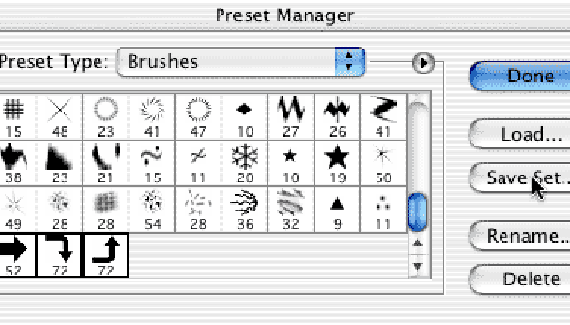

You’ve recorded a lot of custom Actions in Photoshop 7. You’re a fiend for a good layer style and have collected dozens and dozens of them. You make a custom brush for just about every job you do. And you don’t want to have to start over now that you’ve upgraded to Photoshop CS.
Not a problem! Most of your Actions and all of your layer styles should work just fine in Photoshop CS. You just need to get them over there.
Start by setting up a system of folders that you can use to organize (and protect) your hard work. Do not put these folders inside the Photoshop 7 or Photoshop CS folder — a re-install or uninstall would wipe them out. Rather, set up a series of folder in your Applications folder (Mac) or your Program Files folder (Windows). I suggest a master folder, perhaps named <3rdPartyStuff>, containing subfolders for each of your major applications/programs. Inside the Photoshop folder, I suggest subfolders for each category, such as Actions, Brushes, Styles, and anything else you create or collect.
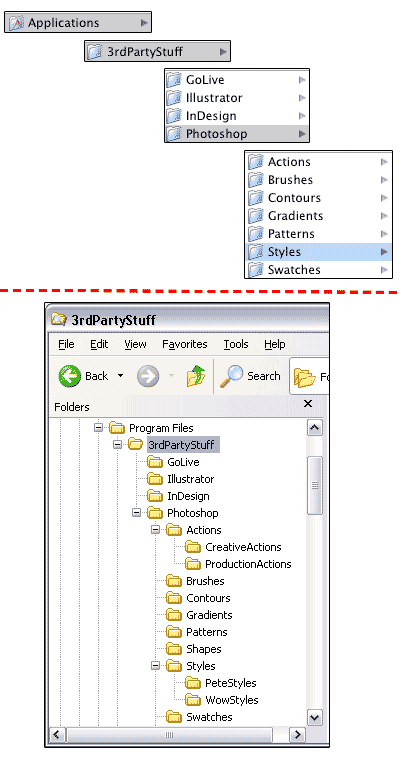
In Photoshop 7, open your Actions palette. Select a set of Actions or create a new set and move/copy into that set the Actions that you want to save. (Remember that you can only save sets of Actions, not individual Actions.) From the Actions palette menu, choose Save Actions. Navigate to and select your new subfolder as a destination and save the Action set. Repeat for additional sets of Actions.
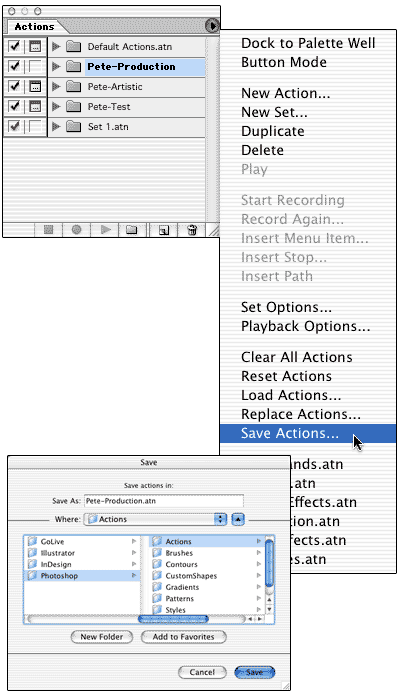
Still in Photoshop 7, go to Edit> Preset Manager. Click and Shift-click to select individual brushes, then use the Save Set button.
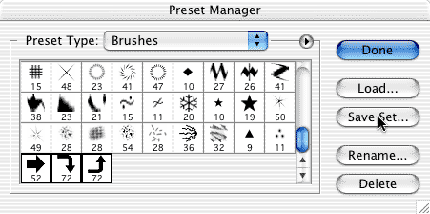
Use the same procedure to save sets of swatches, styles, gradients, etc.
Quit Photoshop 7 and open Photoshop CS. From the Actions palette menu, select the command Load Actions, then navigate to your subfolder and load your .atn file(s). Use the Preset Manager to load sets of brushes, styles, etc. into their appropriate palettes.
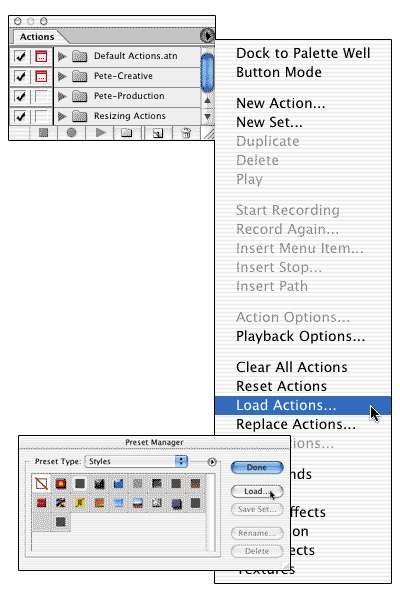
Remember, too, that if you obtained your custom bits and pieces on a CD (such as Jack Davis’s “One-Click WOW!”) or through a download, you can and should install into Photoshop CS directly from the original files.

