
Let’s just do something really simple this week. I have had the task of taking a number of photos for work these past few weeks as we ramp up the launch of our new web site. I wanted to take photos without a ton of work, so I worked this simple little trick to make it look as though I know what I am doing.
Now I am by no means a skilled photographer. In fact, I would say I am terrible at it. However, with Photoshop, that’s just fine with me. I can often make things look much better inside the computer than I ever could with a camera alone.
The trick is to shoot a subject (a person, a dog, a car etc…) with a distant background. We are going to create the effect of focusing on the subject, but having the background be blurry as though we were taking it with a real SLR camera. I have a Nikon Coolpix 995 that I am in love with, but any old camera will probably do.
Take a shot of something you like with a nice distant background. See the image below as an example.

Now you should take out your blur tool. See the image below if you don’t know what that is. It is the object on the top that is shaped like a drop of water. It is in a flyout menu that is on the middle left of your tool palette.
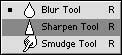
With a decent size brush and the pressure set to about 50%, brush the blur tool in the areas around your subject.

Now I have to admit that this is not the best example I have ever done, but for simplicity’s sake, it will do. Basically I just brush a bit and then if it looks bad go back in your history palette a bit and try again. It always pays to go back and do things over again. That’s part of the fun of Photoshop.
Try a few. You can probably find tons of photos around the house that you can use. Hopefully you have a scanner around, but if not, stop by a Kinkos or something and have them run them for you. You probably have a friend that can help you, or maybe you have a scanner at the office. Or you can use the old digital camera to do all the work for you. That’s my personal approach and I like the instant satisfaction.
Talk to you soon.


This works nicely for portraits, too, when the lens you are using doesn’t have as wide an aperture as you would like for bokeh. Thanks!
Great tutorials.
Using a 12×12 canvas & an ordinary 4×6 photo, how do I make that photo cover the whole canvas?
I couldn’t get this tool to work at all….do I have to ‘unlock’ layers or something beforehand…???
This works nicely for portraits, too, when the lens you are using doesn’t have as wide an aperture as you would like for bokeh. Thanks!