Adobe’s “Digital Negative” File Format
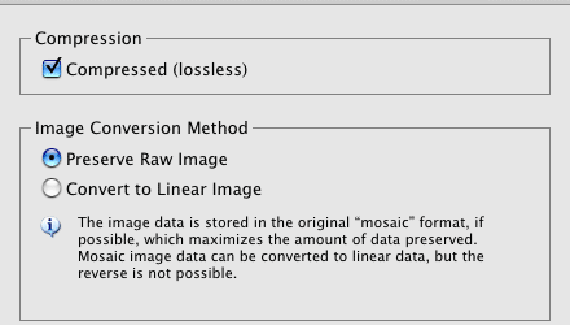
Adobe Systems, Inc. is on a crusade. The company wants to unify the concept of the “Raw” file format. Taking the lead (and for now, at least, going it alone), Adobe has rolled out a brand new version of Raw, one it hopes will be adopted by all camera manufacturers. Here’s a look at the new “digital negative,” the .dng file format. Nikon, Canon, Olympus, Sony, Fujifilm, Kodak, and so many more… Each camera manufacturer has its own proprietary version of the Raw file format. And, in some cases, a number of variations of Raw for a single manufacturer. This proliferation of file formats raises two potential problems: compatibility and longevity. As early adopters of high-end cameras are learning, Photoshop’s Camera Raw plug-in needs to be updated before the Raw images from their new cameras can be processed in it. Why? Because the camera manufacturers are making changes (improvements?) to their proprietary versions of Raw.
Perhaps more worrying is the fact that some of these proprietary file formats have limited life expectancies. As cameras become outdated, their specific file formats are not guaranteed to be supported in future versions of the manufacturers’ software. What’s that you say? “But I already have software that opens those file formats and I’ll always have that software”? Let’s consider software you already have that runs only on Windows 95 or only in Mac OS 9. How much longer are you going to have a computer on which to run that software? Is there a date at which you’ll no longer need the photos you captured this year?
Adobe’s DNG file format is designed to alleviate those concerns. Convert your existing images to DNG and Adobe says you’ll always have access to the images. Adobe presents this new file format as an open standard, freely available to any and all hardware and software companies to adopt without cost.
Adobe offers a free utility, Adobe DNG Converter, to copy your Raw files to the new format. DNG Converter supports all cameras supported by the Photoshop Camera Raw plug-in, and is expected to be updated along with Camera Raw in the future.
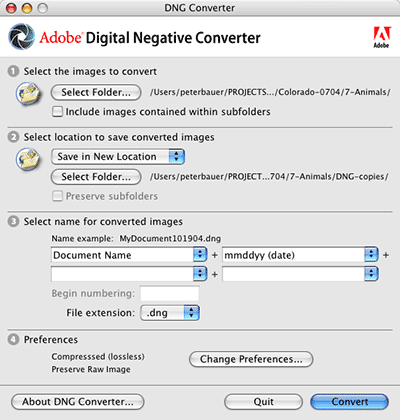
The file naming pop-up menu offers options that are familiar to anyone who has used Batch or Batch Rename:
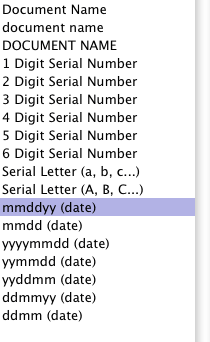
The DNG Converter offers two preferences. You can use compression (lossless, which does not degrade the image in any way) or leave the files uncompressed. You can retain the original Raw data or you can convert to a linear image, which processes and interpolates the data.
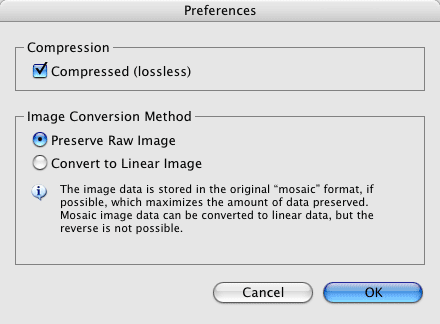
Generally speaking, you’ll want to compress the files to reduce the amount of space they occupy on the drive/disk, and you’ll want to preserve the Raw image. (Select the Convert to Linear Image option if you’ll be using the DNG file in a program that doesn’t read the camera’s uninterpolated data. Since you don’t have programs that use the DNG files, there’s no worry on that account at this time.)
Adobe recommends that you preserve the original Raw files so that any metadata written to proprietary fields by the camera is maintained. So what’s the point of converting to DNG if you’re supposed to save the originals anyway? Good question! And the answer is…
There really isn’t an overwhelming reason to convert images to DNG at this time. If, sometime down the road, you learn that the images you have now will no longer be supported as Raw, THEN it makes sense to convert to DNG. If, sometime in the future, you purchase a camera that uses the DNG file format and you want to consolidate all of your images into a single file format, THEN it makes sense to convert to DNG. But the only reason to convert to DNG now is to be on the cutting edge.
The DNG file format is a wonderful idea, one that hopefully will be adopted by all of the major camera manufacturers in the future. Since Adobe is footing the bill for research and development, it even makes fiscal sense for other companies to jump on the DNG bandwagon. But until they do, or until Adobe creates some magic that works only with DNG files, there’s no pressing need to convert existing files to DNG.

