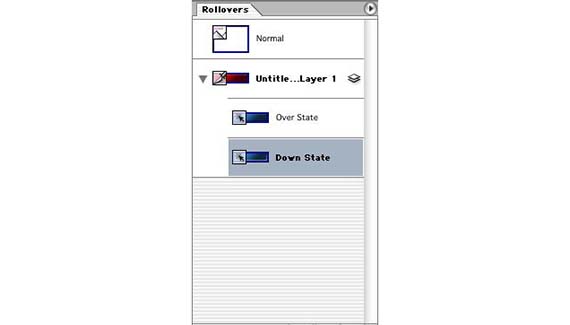
Creating a 1 click rollover with styles
I just got back from Photoshop World 2002 in SanDiego. What a blast! A big highlight there was the unveiling of Photoshop 7. Continuing our series on Photoshop 7, I have opted to explore the biggest change in Imageready 7, the new rollover palette. This week we will take peek at the new palette as well as create a simple rollover using layer styles.
Open Imageready. Choose the rounded corner rectangle shape tool.

Create a new layer and draw a simple pill shape. This will be our button, the color is not important.
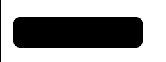
In the styles palette, you will notice that There is an arrow on the top left of some of the styles. This indicates that they are styles that have rollover states included in them. Choose one and click on it to apply the style to your shape.
(Click on the top arrow and choose “rollover buttons” to load more style sets into the pallette.)
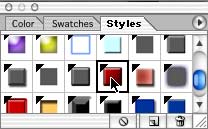
You will notice that the style is attached to the button. Not only that but a slice has also been automatically created .
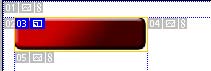
Look into the new rollover palette and you will notice an over and down state. This will cause the button to change when your mouse moves over it and change again when you click on it. All this in one click, That’s pretty slick!
The biggest change you will see in the palette is that it’s now vertical and not a horizontal palette any more. Before you panic, realize that this palette packs a lot more power than the old one. You can now view all the rollovers for an entire document at once. Not just that but it can also display all the animations too. In future columns we will explore these powerful options.
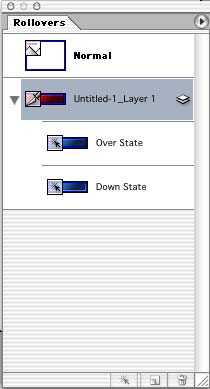
Lets preview our rollover.
Click the rollover preview button on the tool palette.

Move your mouse over the button and notice it changes color.
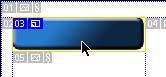
The palette will also reflect the change by highlighting the “Over State”
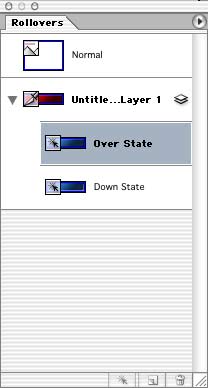
Click on the button and notice it now appears depressed.
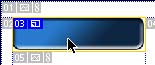
You will also see the Down state highlighted.
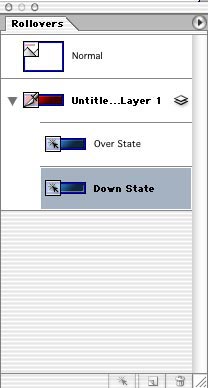
This completes our first look at the new rollover palette. See you next week where we dive in a little deeper and explore some more of this new power. Until then see you at the café www.photoshopcafe.com

