
Now this is something that still seems to stump people in Photoshop when it come to Layer Styles. When you apply a layer style to a layer you notice that you can build multiple styles within one layer. That's great, but what if you drag that layer to a new document that is considerably larger or smaller in dimension and resolution. This can also be the case with preset layer styles a well.
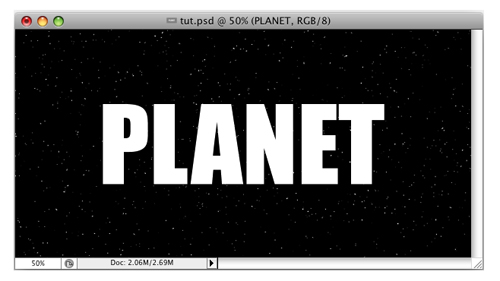
Here I have some text that I have set over a space background and I want to apply a preset layer style here. Open the Styles panel and load the Web Styles presets. Locate the Blue Gel style and click on it. Chances are it doesn't look right. Why?
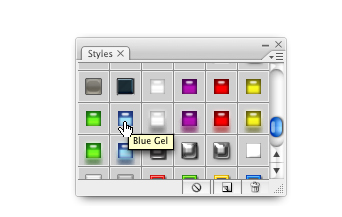
It's because when these styles were created, they were built on a different file size altogether. What we need to do is scale it down. Well, that would be easy if it was only one thing like a drop shadow. However this effect has five different styles applied and it would be a real headache to go into each one and modify the settings.
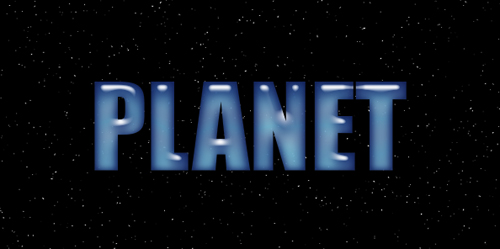
Instead, hold down the Command key {PC:Ctrl} or Right Click on the Fx icon on the layer. In the menu, got to the very bottom and select Scale Effects.
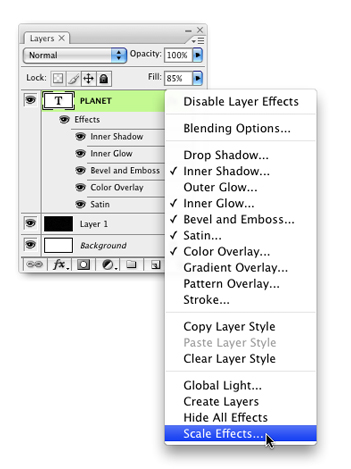
This will allow you to uniformly scale the effects quickly and easily. Simply enter a positive or negative value depending on whether you are scaling up or down. Click OK.
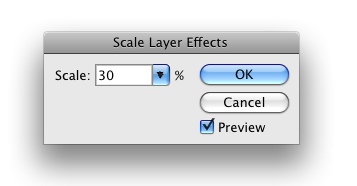
Voila!!! The styles are scaled properly and all is well.
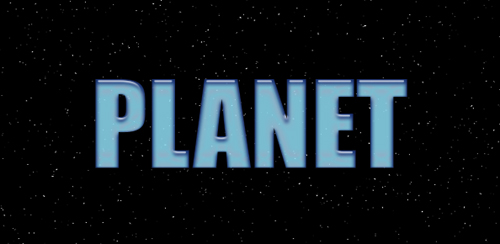


Nice Just Wondering Where The Styles panel Is?
Simple but nice..
This is the sort of thing that only comes with time and experience… and, sometimes, not even that! Thank you! Simple, but effective!
Márcio Guerra
Rly easy and fast, thank you.
On my PC, Style panel is on right corner of desktop, it’s default position for it.
I now realize just how spoiled we are by your videos! I’ve had this problem many times and spent hours trying to rebuild a style, thanks for explaining clearly, even if it is in typeset 🙂
thanks corey
p.s. I work at a print center and your oversize piece in Layers Mag. was very helpful in explaining the concepts to customers. Of course I already knew what you were talking about but the example you give and technique of explaining is nothen less than great journalism. I look forward to seeing your next article.
Brodey! If you look to the right where it shows yours layers then look up it will say (color x) this is where your color lines are. Now just click on the styles to the right of that. When you do it will then say (styles x) This is where he is talking about. Hope this helps!! 🙂
Wow, simple, yes, but very helpful! I never saw it there… Great and Thanks!
I had never used ‘Scale Effects’ before. How nice!!! So many headaches just got cured! Blammo!
You just sent to me the solution I was looking for. Thanks
How you do load the web style presets?
Thanks in advance.
Wow, now that just opened up a whole new world of possibilities with those styles. Thanks for that great info.
I like that. Thanks!
I can’t find the gel styles. Do you know where I could download them or something?
תודה !!!!!!!! thankssss!!!!
i need
At last I got an answer for long pending question.. thanks….